Problem: Network printer is constantly put into “paused” or “sleep” mode and won’t print until it's reset.
Solution: The problem might not be the printer. Check the settings inside of your router and make sure it recognizes the printer correctly. The solution below is for a Netgear router hooked up to a Canon printer but the basic idea behind these steps may work for other routers and printers.
Step 1: The first thing you need to do is download and install Netgear Genie. The settings you’ll need to change aren’t available in routerlogin.net so you’ll have to use this software. If you own a different brand of router download and install its management software. Netgear Genie can be downloaded here, https://www.netgear.com/home/discover/apps/genie.aspx
Step 2: Open Netgear Genie and click the Network Map button or panel.
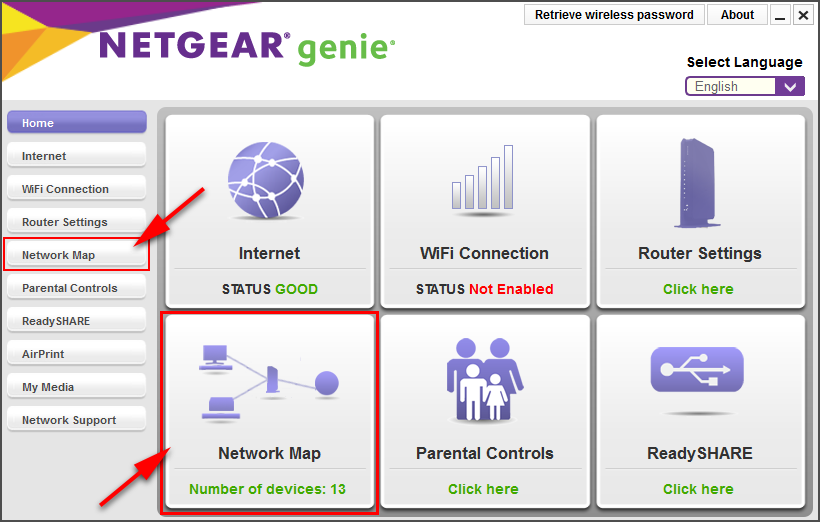
Step 3: The Network Map screen displays icons that correspond to the physical devices you use to connect to your home network or the internet. One of these icons represents your network printer. You may have several screens worth of icons. You can cycle through the screens by clicking in the lower right corner.
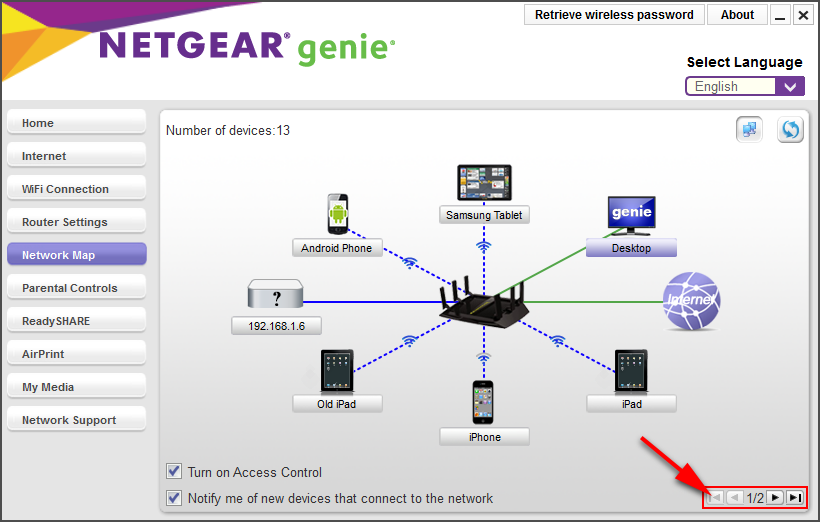
Step 4: Determine which device on the Network Map screen represents your printer. Sometimes this is obvious but if it’s not you’ll need to find out your printer’s IP address. If you don’t know how to determine your printer’s IP address search online for instructions. It usually takes just 2 or 3 steps to determine the IP address of any device. Once you know your printer’s IP address click each icon on the Network Map and compare your IP to the IP address that is listed inside each details screen. When the IP address from your physical printer matches what is listed inside the details screen you’ve found your printer. If you can’t determine the IP address of your physical printer you can also use the process of elimination and works backwards. Determine the IP addresses of your other devices and compare those numbers with the details screen of each icon. Go through each icon and rename it as you determine which physical device it represents. Your last unknown device is probably your printer.
Note: You can compare MAC addresses instead of IP addresses if you prefer.
Note: You can compare MAC addresses instead of IP addresses if you prefer.
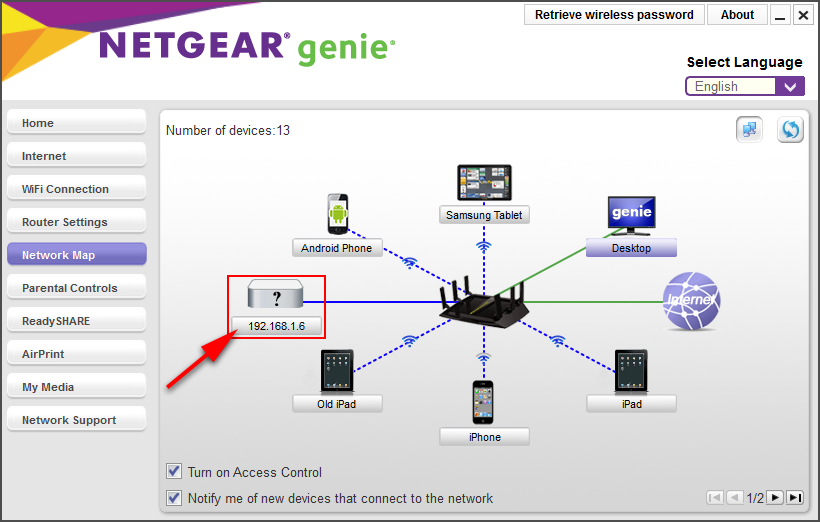
Step 5: Once you’ve determined which icon on the Network Map is connected to your printer click the icon and then click the Modify button to make changes.

Step 6: Click the Type drop-down to see the options.
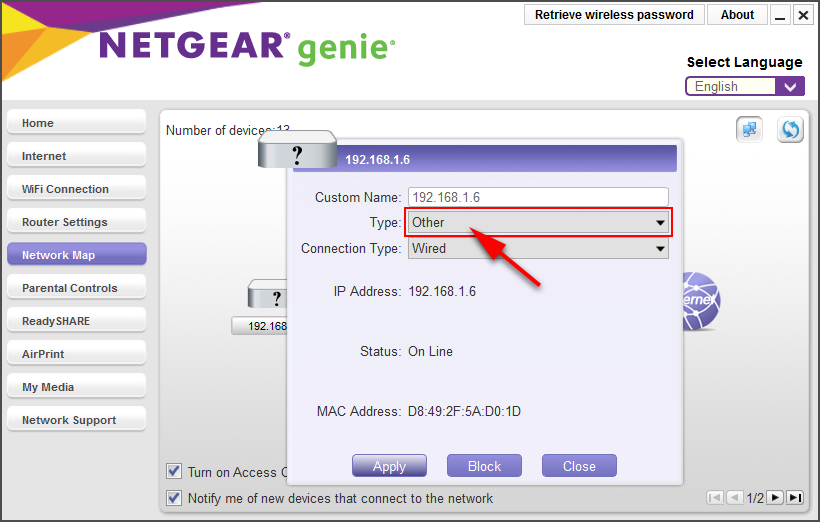
Step 7: Find Printer and click it. This tells your router to treat the device like a Printer.
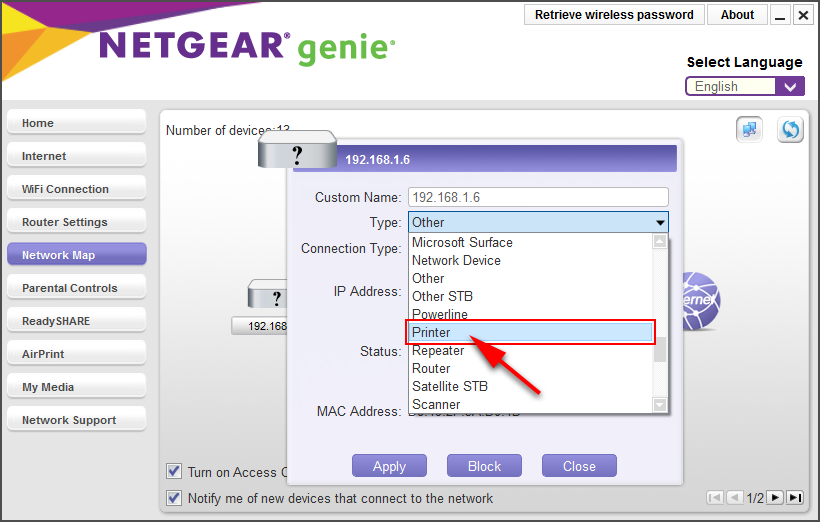
Step 8: Optional - Click the Custom Name field and rename the device to make it easier to identify on the main Network Map screen.

Step 9: Click Apply to save the settings.

Step 10: If you see the printer icon your changes were saved and the router recognizes your printer correctly and won’t automatically put it into paused or sleep mode.
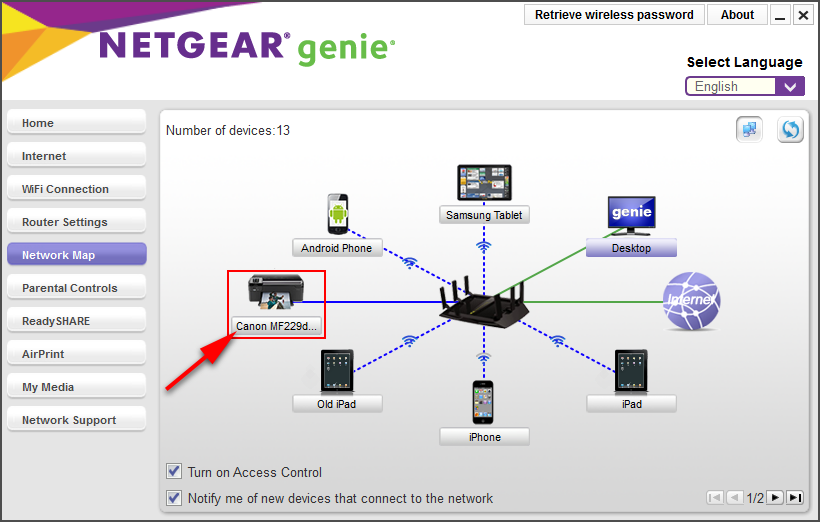
Backstory: My family needed a network printer that everyone in the house could share. We used a Netgear Nighthawk X6 AC3200 router to connect to the internet. I purchased a Canon imageCLASS MF229dw printer, hooked it up to the router and installed the software. The printer worked but unfortunately it constantly put itself into “paused” mode. Half of the time I tried to print I had to go into settings and “unpause” the printer before it would work. I tried every setting on the printer, uninstalled and reinstalled the software and drivers but it didn’t stop my printer from going into paused mode by itself. I scoured help forums online and found other people with the same problem but nobody had posted an explanation or solution. Days went by and I couldn’t find an answer. I started to wonder if my new printer was broken and I needed to return it. Then I got the idea that maybe the problem wasn’t the printer but something in the router. I installed Netgear Genie and began looking through the various settings. I noticed that my Netgear router didn’t recognize the printer and classified it as an unknown device. When I set the device to printer it solved the problem and it never paused again. Evidently if the router doesn’t correctly recognize the printer it will send signals that put the printer into paused or sleep mode.This took me days to figure out so I hope it helps someone! 8-)

